Divi Installation Documentation
Ultimate Divi Header & Footer Modules UI Bundle Ver 1.0
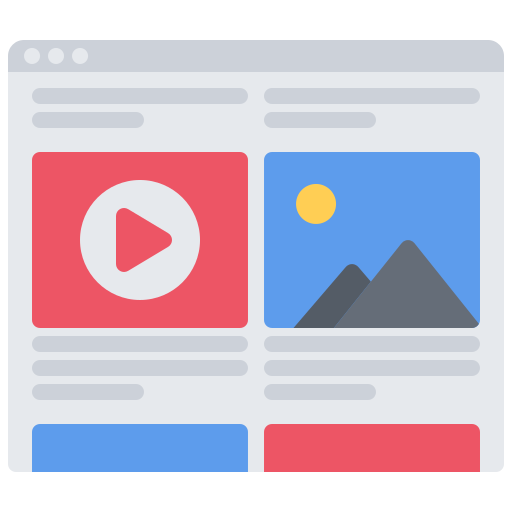
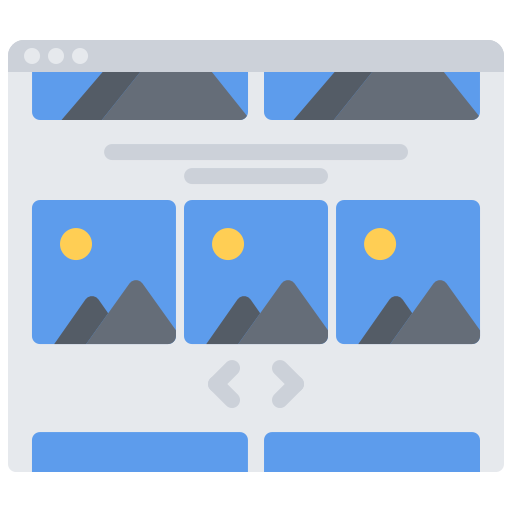
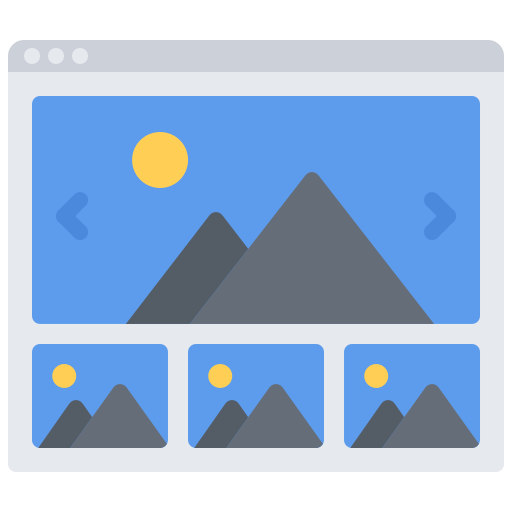
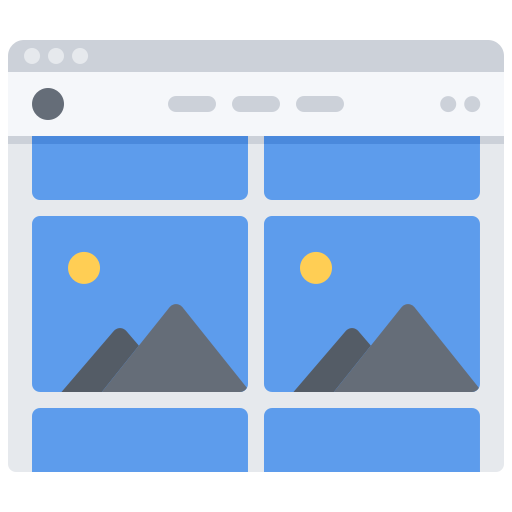
—————— [ HEADER INSTALLATION DOCUMENT ] ——————
Header Installation Video – https://www.youtube.com/watch?v=_APKOsyDlbg & https://www.youtube.com/watch?v=2CXJalCoNCg&t=1s
1) Go to Divi > Theme Builder and click on “Portability” at the top right corner
2) In the builder area, Select “Import” from the Portability window
3) Select “Choose File”
4) Browser the downloaded file from the system (.json) and select the default option “Override the Default Website Template” and “Allow import to override existing assignments”
5) Click on “Import Divi Theme Builder Template”
6) Save Changes once import successfully. Important: Click on Save Changes.
7) Customize Header as per your theme and Hurry, Job Done Enjoy.
For Divi Reload Full Documentation Kindly read Folder: “Ultimate Lifetime Divi Header & Footer Modules UI Bundle Ver 1.0/Files/Product Documentation – Read First/” in our downloaded product zip file (Custom 20 Header Layout Pack 2 Ver 1.0.zip).
—————— [ FOOTER INSTALLATION DOCUMENT ] ——————
Footer Installation Video – https://www.youtube.com/watch?v=_APKOsyDlbg
1) Go to Divi > Theme Builder and click on “Portability” at the top right corner
2) In the builder area, Select “Import” from the Portability window
3) Select “Choose File”
4) Browser the downloaded file from the system (.json) and select the default option “Override the Default Website Template” and “Allow import to override existing assignments”
5) Click on “Import Divi Theme Builder Template”
6) Save Changes once import successfully. Important: Click on Save Changes.
7) Customize Footers as per your theme and Hurry, Job Done Enjoy.
8) For Divi Reload Full Documentation Kindly read Folder: “Ultimate Lifetime Divi Header & Footer Modules UI Bundle Ver 1.0/Files/Product Documentation – Read First/” in our downloaded product zip file (Custom 40 Footer Layout Pack 2 Ver 1.0).
Hero Sections for Divi Layout
Installation
1) Download the file package named – Hero Section for Divi Layouts Ver 1.0.zip
2) The downloaded file is in a compressed format with a .zip extension. So, extract it to get the lading page file into your local system.
3) After extracting the file, go to your WordPress Dashboard -> Divi -> Create New Page (Save new page) -> Edit the Page with Divi Builder -> Click on “Select Import and Export”.
4) It will open the Export & Import option, choose Import, and then upload the landing page file by clicking No File Selected. Here the file that we need to upload is “divireload_hero_section_for_divi_layout_design.json” which you obtain by extracting the product zip file.
5) Once uploaded the file, click Import Divi Builder Layouts.
6) In a few moments, your landing page file will be uploaded and the layouts will be available in the Divi New Page with all Hero Sections in it, you can make use of your modern hero sections in your existing page for the first time.
P.S: Kindly Do not import the file again just to avoid overriding the existing design.
Custom Creative Agency Page Design Layout Pack Ver 1.0
Installation
1) Download the file package named – Custom Creative Agency Page Design Layout Pack Ver 1.0.zip
2) The downloaded file is in a compressed format with a .zip extension. So, extract it to get the landing pages to file into your local system.
3) After extracting the file, go to your WordPress Dashboard -> Divi -> Select Import and Export.
4) It will open the Export & Import option, choose Import, and then upload the landing page file by clicking No File Selected. Here the file that we need to upload is
divireload_creative_agency_design_home.json,
divireload_creative_agency_design_about.json,
divireload_creative_agency_design_services.json,
divireload_creative_agency_design_price.json,
divireload_creative_agency_design_faq.json,
divireload_creative_agency_design_blog.json,
divireload_creative_agency_design_404.json &
divireload_creative_agency_design_contact.json
which you obtain by extracting the product zip file.
5) Once uploaded the file, click Import Divi Builder Layouts.
6) In a few moments, your landing page file will be uploaded and the layouts will be available in the Divi Library to use on your pages for the first time.
7) To use one of the layouts from Divi Library to a page, create a blank page and load Divi Builder. Then Import the layout using the portability option and select the layout from Divi Library.
P.S: Kindly Do not import the file again just to avoid overriding the existing design.
Divi Business Landing Page
Installation
1) Download the file package named – Custom Business Landing Page Design Layout Pack Ver 1.0.zip
2) The downloaded file is in a compressed format with a .zip extension. So, extract it to get the lading page file into your local system.
3) After extracting the file, go to your WordPress Dashboard -> Divi -> Select Import and Export.
4) It will open the Export & Import option, choose Import, and then upload the landing page file by clicking No File Selected. Here the file that we need to upload is “divireload_business_landing_page_design.json” which you obtain by extracting the product zip file.
5) Once uploaded the file, click Import Divi Builder Layouts.
6) In a few moments, your landing page file will be uploaded and the layouts will be available in the Divi Library to use on your pages for the first time.
7) To use one of the layouts from Divi Library to a page, create a blank page and load Divi Builder. Then Import the layout using the portability option and select the layout from Divi Library.
P.S: Kindly Do not import the file again just to avoid overriding the existing design.
Mobile Off-Canvas & Slide-In Menus for Divi Ver 1.0
Header Installation Video – https://www.youtube.com/watch?v=_APKOsyDlbg
1) Go to Divi > Theme Builder and click on “Portability” at the top right corner
2) In the builder area, Select “Import” from the Portability window
3) Select “Choose File”
4) Browser the downloaded file from the system (.json) and select the default option “Override the Default Website Template” and “Allow import to override existing assignments”
5) Click on “Import Divi Theme Builder Template”
6) Save Changes once import successfully. Important: Click on Save Changes.
7) Customize Header as per your theme and Hurry, Job Done Enjoy.
For Divi Reload Mobile Off-Canvas & Slide-In Menus for Divi Full Documentation Kindly read Folder: “/Product Documentation – Read First/Divi Reload Mobile Off-Canvas & Slide-In Menus for Divi V 1.0 Document.pdf” in our downloaded product zip file (Mobile Off-Canvas & Slide-In Menus for Divi Ver 1.0.zip).
Update Release v1.0
Added Functionality :
————————–
Mobile Off-Canvas & Slide-In Menus for Divi Ver 1.0
Mobile Responsive Support
Easy Download & Import to Divi Global Header
All designs supported an updated version of Divi
Functionality :
– Off-Canvas Menu Headers
– Multipurpose Mobile Menus
– Slide-In Menu Headers
– Vertical Headers Animations
– Global Header Building
– Easy Customizations Design
Features :
* Slide-In (Left to Right) Menu
* Slide-In (Right to Left) Menu
* Slide-In (Top to Bottom) Menu
* Slide-In (Bottom to Top) Menu
* Off-Canvas (Right to Left) Menu
* Off-Canvas (Left to Right) Menu
* Full Screen Zoom Menu Animation
We are adding more layouts, slider, hero sections, slide-in mobile menu, off-canvas mobile menu, headers & footer etc that can be downloaded without any extra money.
